Expert
The Expert connects with an operator to guide them during the execution of the process.
They access the website with their username and password by clicking here.
The Expert visualizes and organizes the different associated devices, which are then used by the Operators. The Expert can make calls, manage the recorded images and videos,
and have the tools and functionalities on Remote eye to establish communication with the Operators.
During the call, the Expert visualizes the Operator’s vision at all times establishes a voice communication can invite other Experts to the call, share documentation, and draw on screenshots, among many other features.
Most of the functionalities are under the control of the Expert, who understands the Remote Eye system well to make good use of the available tools.
Configuration options available from the administration panel.
– Can see media files from all Experts:
By activating this role the Expert can view the call information and the documents and files generated during calls of all Experts on the account. If deactivated, the Expert has access to the information generated from his calls. This option is disabled by default.
– Can see all Contacts:
By activating this role the Expert will see all Contacts associated with all Experts in the account.If disabled the Expert will have access only to the Contacts he/she manually assigned to his/her Expert account.
– Allow to send sms/email notifications:
By activating this option and adding a phone number and/or email address the Expert can receive notifications from the system. The Expert receives notifications when an unsuccessful call is attempted from a partner device and when photos or videos are sent to the Expert using the ‘Offline mode (upload file)’ tool. These options are disabled by default.
– Transcriptions:
By activating this option the call transcription and call summary tool with AI is activated for the Expert. If deactivated, the Expert will not have access to these functionalities. Activating this option does not activate the Expert’s call transcriptions, the Expert still has to activate this option when initiating a call. This option is enabled by default in the administration panel and disabled by default in the Expert’s call menu.
Operator
The Operator is the person who requires external support from one or more Experts.
They use Smart Glasses or a mobile device (smartphone or tablet), connected to the internet, with the Remote eye application installed.
The video that is being transmitted to the Expert is displayed on the device.
The Operator can receive indications, messages, images, or documentation that helps the process. Furthermore, the Operator is capable of sending files, videos, and photos to the Expert even when is not connected.
Remote eye assumes that the Operator is sometimes someone who requires immediate support and has not had time to become familiar with the solution. Therefore, most of the functionality falls on the Expert’s side. Remote eye is very simple to use by Operators, saving time and mistakes due to lack of knowledge.
Administrator
Each client has Administrator access with access to their respective user panel. The Administration tool allows you to create/edit/delete the Expert associated with the account, view
usage information and assign or delete devices associated with the Experts.
The Administrator username/password does not have to match the username/password of an Expert.
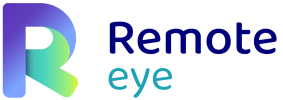

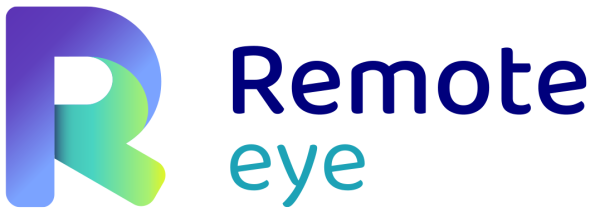

Post your comment on this topic.