With the Picture-in-Picture (PiP) feature, it is possible to keep the video received in Remote eye in a small floating window, maintaining communication while using the computer to open other applications.
Along with the screen sharing tool (blank): https://manual.remoteeye.com/1.28/en/topic/screensharing, it is possible to show the technician any desktop application while continuing to see what the technician has in front of their eyes.
The way to activate PiP depends on the browser.
- Chrome: you need to install this “official Google extension”:https://chromewebstore.google.com/detail/picture-in-picture-extens/hkgfoiooedgoejojocmhlaklaeopbecg in the browser and press Alt + P (⌥ + P on macOS).
- Firefox: the PiP button will appear on the screen when hovering the mouse pointer over the streaming video.
- Edge: It is possible to enable PiP in the Edge browser by typing edge://flags in the address bar and enabling the two options below.
You can also install a free add-on in the Edge store “like this one”:https://microsoftedge.microsoft.com/addons/detail/pip-picture-in-picture-/gokdpnhaggoioddclnnlpjfnkdinjjcc
To activate it, you need to minimize Edge and open a second application.
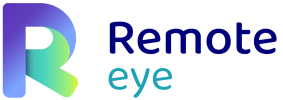

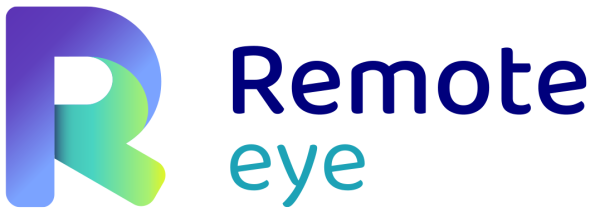
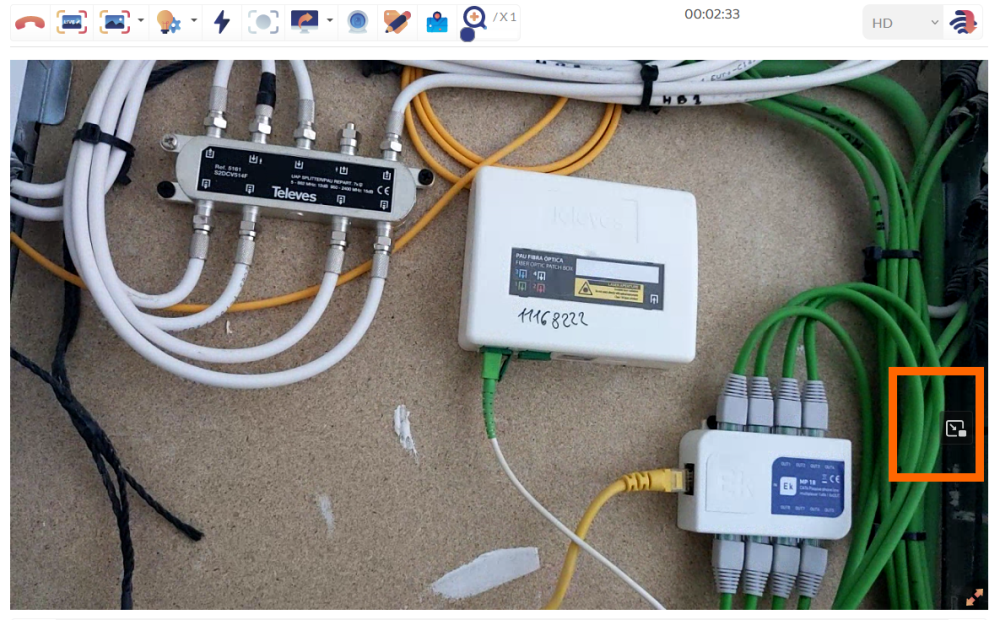
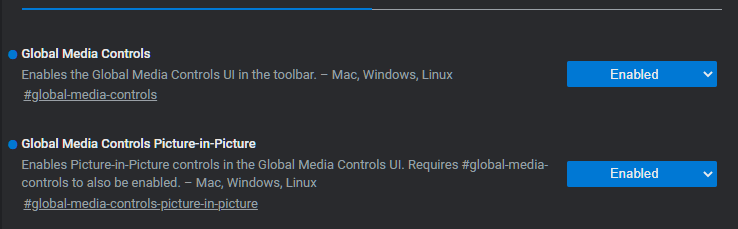

Post your comment on this topic.