Screen capture ![]()
The Expert can take a screenshot, make notes on relevant parts of the image, and then send it back to the device and also to the Invited Expert during a multi-call
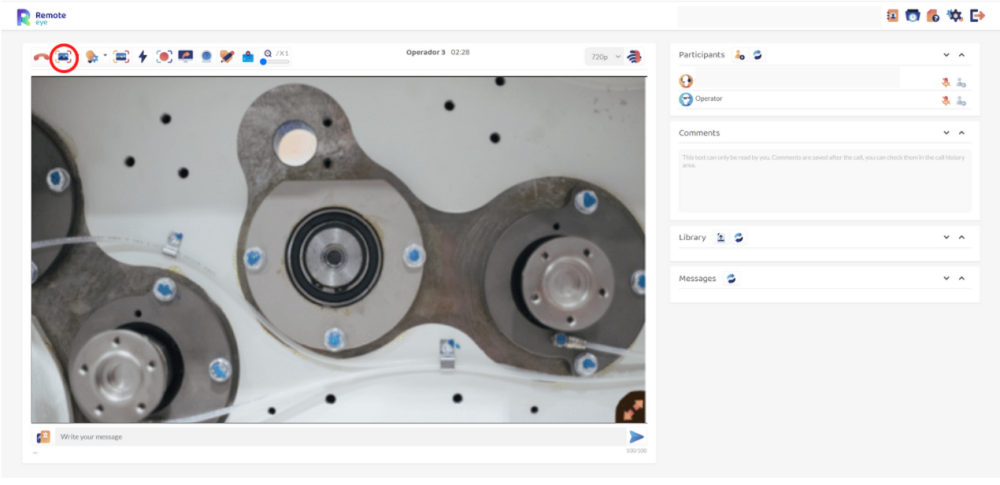
Types
Screenshots: the screenshot is taken from the video. This mode is faster, but the image
quality is sacrificed.HD Mode: video transmission will stop for a few seconds; the camera takes a real-HD
photo and sends it to the Expert. This mode is slower.
Tools
- The Expert has at his/her disposal several tools to edit or take notes more efficiently:

Choose a color
Click
Draw
Frame/highlight
Insert a text
Rubber
- The Expert can also do a live drawing option by clicking the
button.
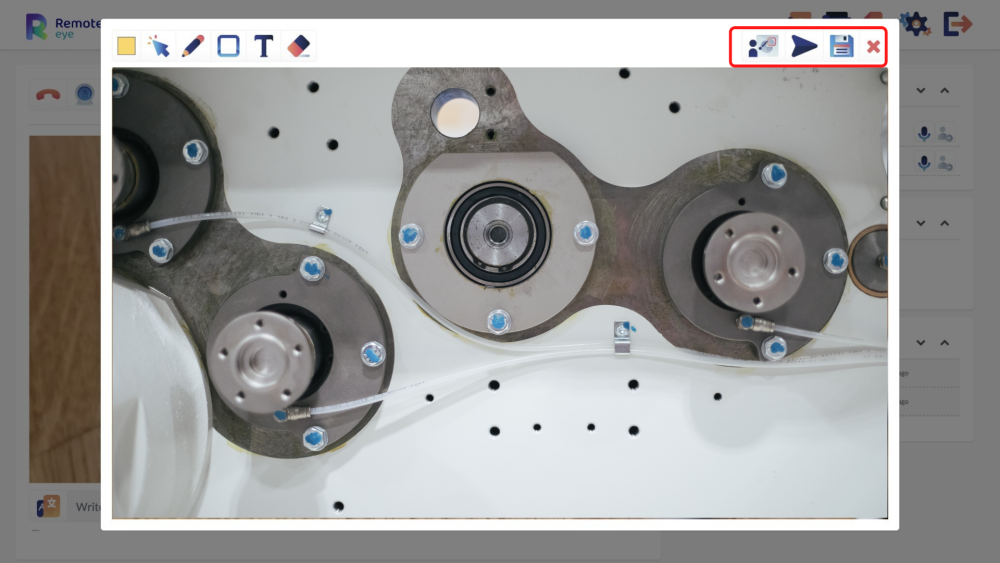
- This option allows the Expert to do a real-time draw to the Operator. Furthermore, the Operator can also draw at the same time. However, the Operator does not have the Rubber or Frame option, they are only available for the Expert during the live draw.
- The image can be sent to the Operator by clicking the
button.
- The image can be saved in the Library by pressing the
button.
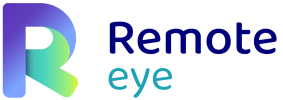

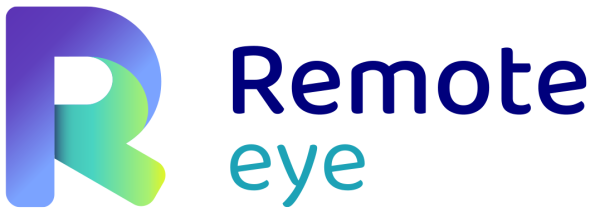
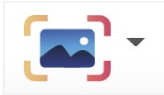
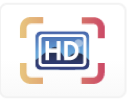 HD Mode: video transmission will stop for a few seconds; the camera takes a real-HD
HD Mode: video transmission will stop for a few seconds; the camera takes a real-HD Choose a color
Choose a color Click
Click Draw
Draw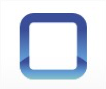 Frame/highlight
Frame/highlight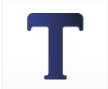 Insert a text
Insert a text Rubber
Rubber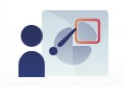 button.
button.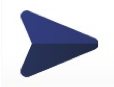 button.
button.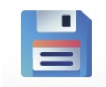 button.
button.
Post your comment on this topic.