Red and green dots ![]()
This tool provides for the Expert and the Invited Experts a way to indicate where the operator should focus more efficiently.
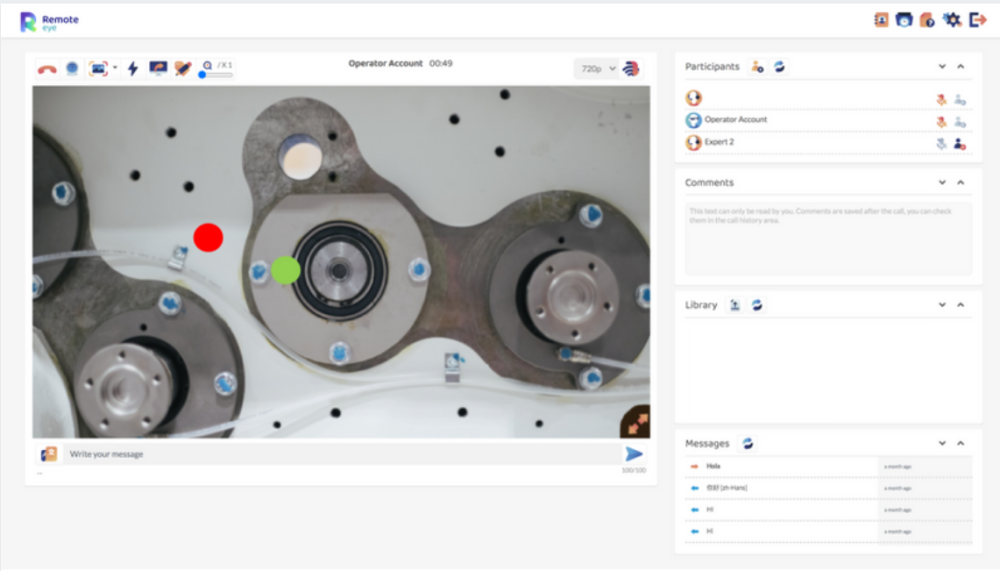
- The Experts can click on the video image to show the Red Dot or Green Dot in case they have been invited to the call.
- Those points would be visualized on the Operator device, even at the same time, and it has a duration of 3 seconds.
- While those points appear the video screen would be frozen.
- The Red Dot or Green Dot can be hidden before the 3 seconds by Double-Clicking the video by the corresponding Expert.
- Green Dot can be used by any of the Invited Experts.
Screen capture ![]()
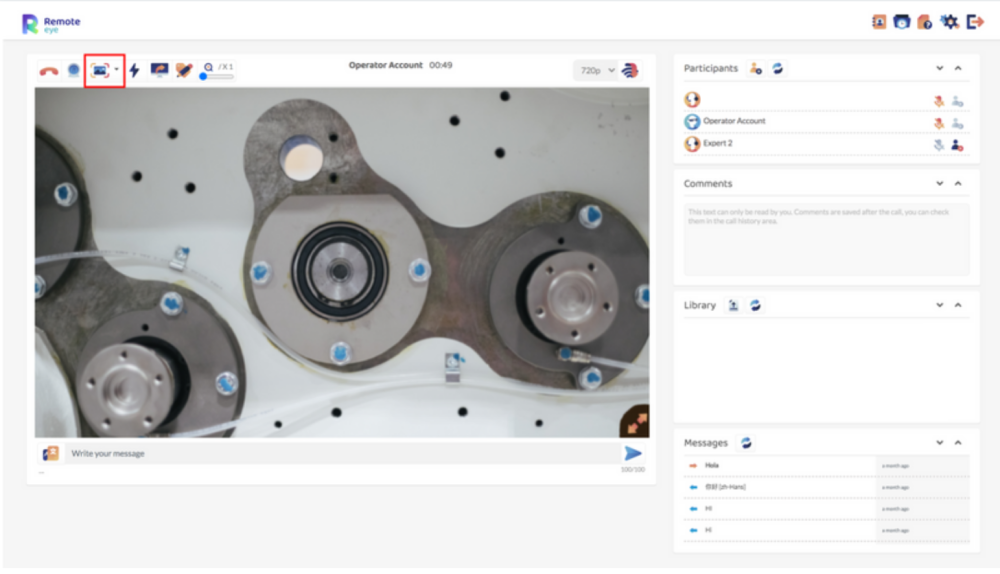
- The Invited Expert can visualize the screen capture send it from the main Expert to the Operator after the modification and can close the pop-up.
- More details of this feature from the main Expert site here
Mute option ![]()
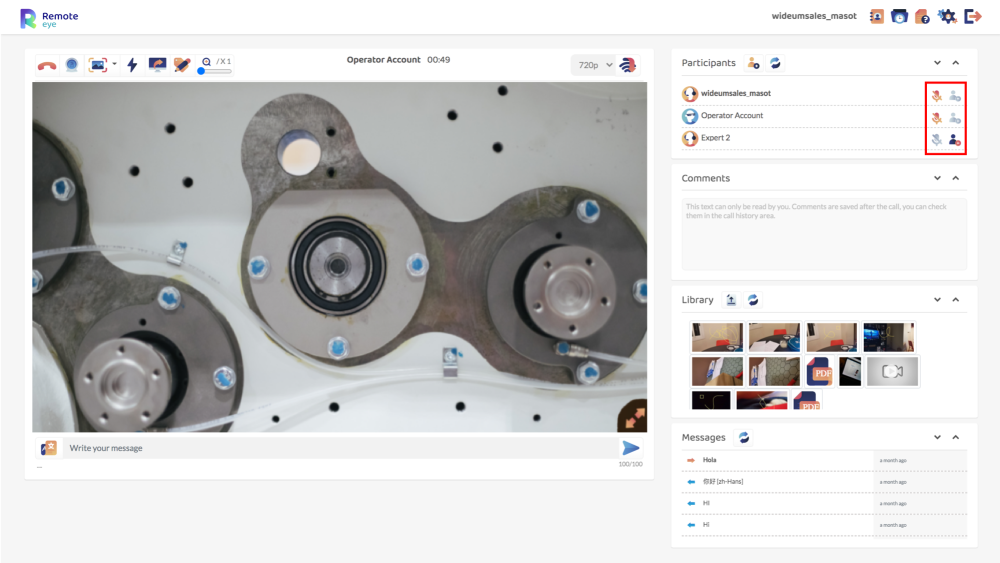
- The main Expert or the Invited Experts by clicking the
button can mute/unmute the Operator.
- The main Expert can not unmute the invited Expert and vice versa.
Leave option ![]()
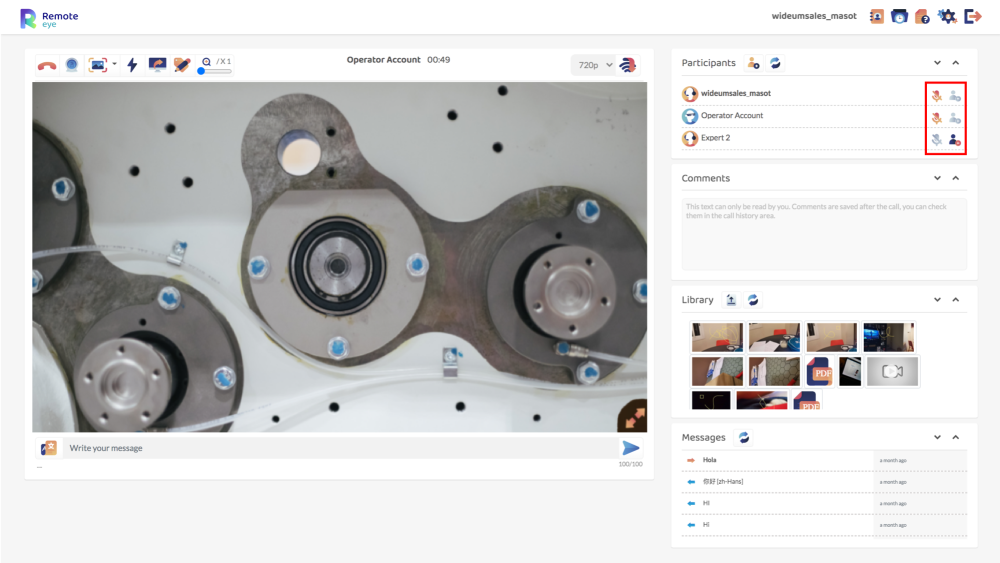
- The main Expert by clicking the
button can close the Invited Experts sessions.
- The main Expert is not able to close the Operator or itself session by clicking this button.
Message ![]()
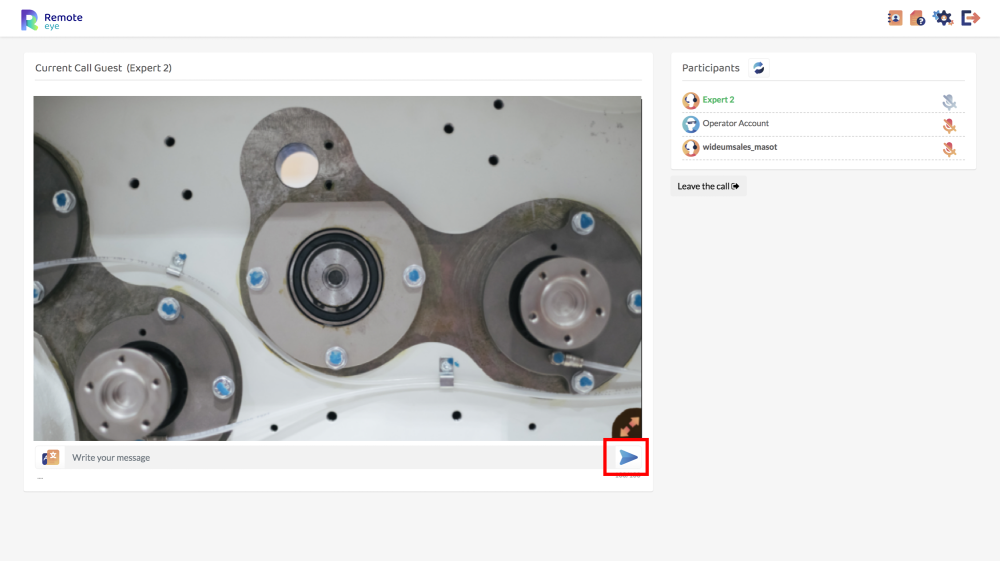
- The Invited Expert can send messages to the Operator which will be displayed in the Expert and Operator screen.
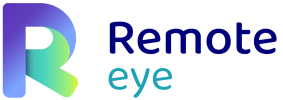

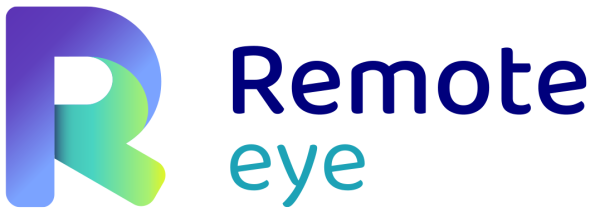

Post your comment on this topic.