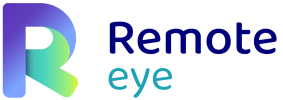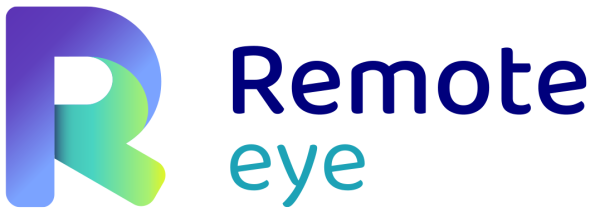Search
Related topics are listed below.
How to test the quality of the network
FAQ · Frequently Asked Questions » How to test the quality of the network
Vonage Video API shares an open source application which will tell you if the connected network is webRTC compatible. The application also identifies line quality, system configuration, and displays the expected quality of a Remote eye call. Link
How to improve video/audio quality
FAQ · Frequently Asked Questions » How to improve video/audio quality
If the network has opened port UDP 3478 the communication will improve. Please note it should be opened in both points, experts and devices. For the best possible experience, we recommend opening UDP ports 1025 – 65535. Low data mode tool. Specially…
How long is the information stored?
FAQ · Frequently Asked Questions » How long is the information stored?
Wideum compromises to store the data during the duration of the contract with the customer. The minimum time is two years, even if the duration of the contract is shorter than two years. Wideum can delete any stored information, anytime, upon…
Access to stored information
Remote eye Direct » Access to stored information
In each session the system stores the photos taken, videos, tags, etc. This information is available in the Remote eye library and is also accessible from the open Remote Eye API. For more information see Remote eye library
It is possible to install Remote Eye on Premise?
FAQ · Frequently Asked Questions » It is possible to install Remote Eye on Premise?
Yes, it is possible to install Remote Eye on-premise, but there are some technical requirements. The three different possibilities are listed in the Remote Eye Technical document. The cost depends on the hours it may cost us to implement. We need to talk with their…
Voice translation
Remote eye » Expert Account » Tools » Voice translation
Real-time speech-to-speech translation This tool permits to translate Operator or Expert voice to other language using AI. +50 languages availables. The Expert selects a language and clicks on the icon to start the real time translation. When the…
FAQ · Frequently Asked Questions
FAQ · Frequently Asked Questions
Does Remote Eye work on Hololens? How to improve video/audio quality How long is the information stored? How to test a customer’s network It is possible to install Remote Eye on Premise? Remote Eye is not working or video quality is low What are Remote…
Development
Security and Privacy » Development
Stack Widows Server. SQL Server .net Core Android and iOS native (Kotlin, Swift) Angular (TS) and ASP.net Core” OWASP - Wideum applications are designed to protect against the 10 major vulnerabilities identified by OWASP - All level 1 and 2 rules defined in…
Backups
Security and Privacy » Architecture » Backups
- Three daily backups stored in different providers and zones - If AWS Paris zone is available the RTO is 30 mins. If AWS Paris zone has failed or the server is installed ad-hoc in the user’s company the RTO is 2h - RPO: 24h - The copies are tested by Wideum…
What are the Firewall requirements?
FAQ · Frequently Asked Questions » What are the Firewall requirements?
TCP 433 , UDP 3478 minimum UDP ports 1025 – 65535 are recommended for a better experience Wideum products use WSS and HTTPS protocols. Whitelist or have access to *.wideum.com *.remoteeye.com *.opentok.com *.tokbox.com Please read the…
Servers
Security and Privacy » Architecture » Servers
- Servers and databases are stored in AWS, France zone - It is possible to integrate the server in the customer’s datacenters - Availability > 99% - Wideum servers scale horizontally to serve at times of high demand. - Microsoft Defender antivirus - Public…
Troubleshooting
Troubleshooting
Troubleshooting It is necessary to have at least TCP port 443 open. Opening UDP port 3478 is not necessary but recommended in order to obtain better quality. For the best possible experience, opening UDP ports 1025-65535 is recommended. It works well with most…
What are Remote Eye’s bandwidth requirements?
FAQ · Frequently Asked Questions » What are Remote Eye’s bandwidth requirements?
In WebRTC, unfortunately, there is no required bandwidth magic number. There are different considerations, like UDP ports opened or closed, call mode chosen, if there is a firewall blocking communication so the video must go through the video server or not, and some…
Rooms
Remote eye Direct » Rooms
Create a room from the Remote eye Expert to start the conversation with an Operator. To do this, press the “Direct call” button. You can find this button at the top left of the main Contacts screen. In the following window you can choose how to send the…
Chat
Remote eye Direct » Chat
Upon entering the room, both the Expert and the Operator are confronted with a chat. The Operator can write and read the Expert’s text messages. Control resides with the Expert, who is the one who knows the platform. Remote eye and Remote eye Direct are…
Messages
Remote eye » Expert Account » Tools » Library » Messages
How to send a message The Expert writes a message in the text box and sends it to the Operator by clicking the button. This message will appear at the bottom of the Operator’s device and have a maximum of 100 characters per message. This message…
Make a call
Remote eye » Expert Account » Device » Make a call
How to call the Operator When the Operator is online, he/she will appear in green, and in red if he/she is offline. Once the operator is online; the Expert would press the button on an online contact to start a call. Then the Expert can choose…
Invite a temporary expert
Remote eye » Expert Account » Device » Multi-call » Invite a temporary expert
How to make a multi-call With this tool, an Expert can invite other Experts to join the current call. During the call, the Expert can click the button to invite another Expert. After clicking the button the main Expert has two ways to invite a temporary…
Invite a guest expert
Remote eye » Field Operator Account » Call » Invite a guest expert
How to invite an Expert (from the device) With this function, the Operator can receive support from an external user who does not have an Expert account. This tool generates a Temporary Expert Account, linked to the device, which will delete any image or…
Roles
Remote eye » Overview » Roles
Expert The Expert connects with an operator to guide them during the execution of the process. They access the website with their username and password by clicking here. The Expert visualizes and organizes the different associated devices, which are then used by…
Roles
Remote eye Direct » Overview » Roles
Expert The Expert connects with an Operator to guide them during the execution of the process. The Expert can send an SMS, send an email or connect by direct link to an Operator in need of immediate assistance The Expert can send an SMS, send an email or connect…
Introduction
Remote eye Direct » Overview » Introduction
Remote eye Direct is a stand-alone product that allows an Expert and a Operator to communicate remotely with a chat and video remote assistance system. Remote eye Direct does not need to install any app, it works with the web browser.The Expert connects from the…
Staff
Security and Privacy » Staff
- Wideum staff use nominal accounts. - Wideum’s administration follows the principle of least privilege, so that each Wideum member only has access to what is strictly necessary for his or her work. - Need to know / need to use policy applied. - Wideum staff…
Picture in Picture (PiP)
Remote eye » Expert Account » Tools » Picture in Picture (PiP)
With the Picture-in-Picture (PiP) feature, it is possible to keep the video received in Remote eye in a small floating window, maintaining communication while using the computer to open other applications. Along with the screen sharing tool (blank):…
Share a new device
Remote eye » Expert Account » Device » Share a new device
Share a device This method is useful in case the Expert needs to share a device already registered to another Expert account. The Expert has to press the info button on the Operator contact. Once the contact information is displayed, the Expert has to…
Call
Remote eye Direct » Call
Within the room, at any time, the Expert and the Operator can request the initiation of a remote assistance video call. The Expert will visualize the Operator’s screen, and has the tools to support him in real time. At the end of the call all the information…
Can I integrate Remote eye into my system (CRM, ERP, SCM, TMS…)?
FAQ · Frequently Asked Questions » Can I integrate Remote eye into my system (CRM, ERP, SCM, TMS…)?
Remote eye has an API from which data generated during calls can be downloaded and assigned to another system. Documentation Remote eye can be integrated with Salesforce. Wideum team will create an installable package to integrate Remote eye into your Salesforce…
Screen share
Remote eye » Expert Account » Tools » Screen share
Share screen This tool allows the Expert to screen sharing his/her screen with the Operator’s device. The Expert only has to click the button to Start/Stop Screen sharing. Use this tool to display documents to the device. The screen will just be…
Create a new Expert
Administrator Account » Create a new Expert
Create a new Expert The Administrator can create Expert accounts by using this function The Administrator has to fill in a form with the data of the Expert’s account and set the permissions. The Administrator can save the changes by pressing the …
Share/Edit/Delete files
Remote eye » Expert Account » Tools » Library » Share/Edit/Delete files
Share/Edit/Delete files During the call, the Expert has a set of different tools depending on the type of file. Image: Send The Expert can send the image of the Library to the Operator device. To stop the image visualization the Expert has to press the…
Add a new device with SMS or QR code
Remote eye » Expert Account » Device » Add a new device with SMS or QR code
Alternatively to the linking of devices using the four-digit code, the Expert can send a free SMS using the platform. By simply clicking on the SMS notification, the mobile phone will be able to install the Remote eye mobile application and will be automatically…
Screen share (device)
Remote eye » Expert Account » Tools » Screen share (device)
Screen share (device) This tool allows the operator to share its device screen with the Expert. Allows the Operator to receive help from the Expert about any other application installed on the device, as well as to share data or information stored on the…
Offline mode (Upload file)
Remote eye » Field Operator Account » Offline mode (Upload file)
Offline mode The mode allows the Operator to take photos or videos when is not an internet connection. These files will be stored in the device. Once the internet connection is available, the Operator can upload them from the device and send them to the…
Transcriptions
Remote eye » Expert Account » User history » Library » Transcriptions
Transcriptions Call transcripts capture everything that was said during the sessions and transfer it to a text file to provide a written, searchable record of what was discussed during the session. This functionality is only available in the FULL call…
Call an expert
Remote eye » Field Operator Account » Call » Call an expert
Call an Expert The Operator has to press the button from the Device and a popup menu will appear. In the menu, the Operator can find three different Expert statuses: Green Expert name: Expert is connected. It is possible to call. Yellow Expert name:…
Manage devices
Administrator Account » Manage devices
Manage devices With this function, the Administrator can link the Expert account to the device. The Administrator can select the device in the “Device/Contact” selection. After the device is selected, 2 lists will appear. On the left…
ISS
Security and Privacy » ISS
Wideum has an information system security policy in place. It outlines the extent to which security controls specified in Wideum’s policy apply to Wideum’s information systems. It provides a detailed summary of the controls implemented and their relevance…
Introduction
Remote eye » Overview » Introduction
Remote eye is a remote assistance software that improves communication and knowledge management between an Expert and a local Operator remotely. The Expert will be able to remotely visualize what the technician has in front of his eyes to guide and assist him in the…
Screen capture
Remote eye » Expert Account » Tools » Screen capture
Screen capture The Expert can take a screenshot, make notes on relevant parts of the image, and then send it back to the device and also to the Invited Expert during a multi-call Types Screenshots: the screenshot is taken from the video. This mode is…
Low data mode
Remote eye » Expert Account » Tools » Low data mode
Low data mode Low data mode reduces the video’s Frame Rate to ensure the quality of the image. Activate low data mode by pressing button. The resolution will be adapted to the lowest possible resolution to ensure the quality of the call. You can adapt the…
Upload a file
Remote eye » Expert Account » Tools » Library » Upload a file
Library During the call, the Expert is able to upload files and send them to the Operator’s device by clicking the button. The Expert can send images and documents. The compatible formats are jpg, png, and pdf. The user history located on the menu…
Groups
Remote eye » Expert Account » User history » Groups
Groups This feature is available In the Remote Expert account on the PC, by pressing the button. This tool allows the expert to synthesize contacts into specific groups, for better access. By pressing the button a menu would let you choose between ¨See all¨ to…
Zoom
Remote eye » Expert Account » Tools » Zoom
Zoom The zoom scroll bar allows the Expert to enlarge and reduce the video’s image up to 5 times.
Multi-call features
Remote eye » Expert Account » Device » Multi-call » Multi-call features
Red and green dots This tool provides for the Expert and the Invited Experts a way to indicate where the operator should focus more efficiently. The Experts can click on the video image to show the Red Dot or Green Dot in case they have been invited to the…
Unlink a device (from the device)
Remote eye » Field Operator Account » Unlink a device (from the device)
Unlink a device In the Remote Eye field application, the Operator can unlink the device manually by clicking in the (Logo), located in the right lower corner. After this action is completed, this device is available to be added to another expert´s…
Messages
Remote eye » Expert Account » User history » Library » Messages
Messages history Filters The Expert has different ways to filter all the Operator’s files and documents: Once the Expert has selected the Operator account in the contact segment all the files sent to this particular operator will be displayed. The Expert…
Architecture
Security and Privacy » Architecture
- Server is installed in an EC2 instance, on an RDS instance is the database. - The media files are stored in an S3 bucket. - Communication is done by secure websockets or by https post statements. - The technician’s applications are iOS and Android mobile…
Red Dot
Remote eye » Expert Account » Tools » Red Dot
Red Dot This tool provides the Expert a way to indicate where the operator should focus more efficiently. The Expert can click on the video image to show the Red Dot. This point would be visualized on the Operator’s device and it has a duration of 3…
Security and Privacy
Security and Privacy
Security Communication is encrypted with SRTP protocol, using DTLS-SRTP for key exchanging. AES 128-bit encryption to encrypt audio and video, AES-GCM to verify data integrity. Communication with encrypted Server SHA256 AWS Server Saved videos will be stored in…
Blue dot
Remote eye » Field Operator Account » Tools » Blue dot
Blue dot This tool provides for the Operator a way to indicate more efficiently. The blue dot is only available in smartphones, tablets, and Epson smartglasses. The Operator can click on the video image in order to show the Blue Dot. This point would be…
Calls
Remote eye » Expert Account » User history » Library » Calls
Call history The Expert can check all the calls made to the Operators account. Filters The Expert can filter the information according to the contact that has called by selecting the account name in the contact section. Features The call table is divided…
List Devices
Administrator Account » List Devices
List Devices Filters The Administrator has different ways to filter all the Expert information: The entries of the list can be set up in 4 different options: 10,25,50,100 The Administrator has also a “search option” that will filter the…
Add a new device
Remote eye » Expert Account » Device » Add a new device
Add a new device Open the application on the Operator device. A four-digit code will appear. In the Remote Expert account on the PC, by pressing the button and enter the code and a name, the Operator device will be registered. Furthermore, the Expert can…
Barcode and Electricity counter ML reader
Remote eye » Expert Account » Tools » Barcode and Electricity counter ML reader
Barcode and Electricity scanner This tool allows the expert to scan a bar code and/or electricity counter to store this information and access it easier. By clicking, the , two scanning options will appear QR or barcode reader and a meter reader. A pop-up…
Contacts
Remote eye » Expert Account » User history » Contacts
Contact information The Experts can access the contact details by clicking the “info” button on the contact in the main menu. In the contact details the Expert can edit, delete, and share the contact information and access to the user history of…
Video Recording
Remote eye » Expert Account » Tools » Video Recording
Video Recording This tool allows the Expert to record the video call with the Expert By pressing the button, the video recording will start. The video will be available in the Library, during the call, and in the User History. The video will be played on a…
Password Policy
Security and Privacy » ISS » Password Policy
Enforce secure passwords with uppercase, lowercase, numbers and special characters, 2FA, blacklist with most common paswords. Passwords must be at least 12 characters long. Passwords expire and need to be renewed periodically.
Face Masking
Remote eye » Field Operator Account » Tools » Face Masking
Face masking This tool allows the operator to hide the faces of people appearing during the video transmission. It enables compliance with data protection security requirements. During any call the operator can activate or deactivate it by pressing the …
Library
Remote eye » Expert Account » User history » Library
Library history Filters The Expert has different ways to filter all the Operator’s files and documents: Once the Expert has selected the Operator account in the contact segment all the files sent to this particular operator will be displayed. The…
Tag
Remote eye » Expert Account » Tools » Tag
Add a Tag The Expert can add a tag to the call the will appear in the call section of the library.
Realwear Navigator Thermal Camera
Remote eye » Expert Account » Tools » Realwear Navigator Thermal Camera
Realwear Navigator Thermal Camera Remote eye is compatible with Realwear Navigator Thermal Camera. Select Thermal mode off/on before starting the call. During the call the Expert will be able to make screenshots and take videos.
Flashlight
Remote eye » Expert Account » Tools » Flashlight
Flashlight This tool allows the Expert to illuminate darker places using the device’s flashlight remotely. By clicking the button, it would enable/disable the device’s flash-light. This option is not available on some devices
GPS
Remote eye » Expert Account » Tools » GPS
GPS This tool allows the Expert to know the most precise location in which the operator is located. By clicking here, a pop-up will appear with the location in which the device is located.
Webcam
Remote eye » Expert Account » Tools » Webcam
Webcam This tool enables you to turn on the Expert’s front camera. The device will view on its screen the video broadcasted by the Expert camera. This function will only appear when the Expert is using a device with a webcam/front camera and the…
Encryption
Security and Privacy » Architecture » Encryption
- The information is encrypted in traffic and at rest. - The server only accepts TLS 1.2 or higher messages. Video • SRTP • Audio/Video AES-128 • AES-GCM to verify data integrity. • VP8-VP9 and H264 - Database critical data hashed with 4 bytes salt. General…
Live drawing
Remote eye » Expert Account » Tools » Live drawing
Live drawing With this tool, the expert can go to live drawing directly from the dashboard. By pressing this button a screenshot is taken and this feature is activated. A pop-up will appear and let the expert live draw with several tools at their disposal …
Unlink a device (from Expert Account)
Remote eye » Expert Account » Device » Unlink a device (from Expert Account)
Remove a device In the Remote Expert account on the PC, the expert can unlink a device by clicking the (i) in the user they want to remove. In the upper right corner, click the and the device will be removed from the Expert´s contacts.
List Experts
Administrator Account » List Experts
List Experts Filters The Administrator has different ways to filter all the Expert information: The entries of the list can be set up in 4 different options: 10,25,50,100 The Administrator has also a “search option” that will filter the…
Tools
Remote eye » Expert Account » Tools
Red Dot Flashlight Share screen Share screen Screen capture Live drawing Tag Video Recording Webcam Zoom Comments Resolution GPS Barcode and Electricity counter ML reader Low data mode Realwear Navigator…